The Central App - a quick guide.
Marielle Craighead
09 July 2019, 2:23 PM
 A quick guide to some of the App's features.
A quick guide to some of the App's features.The App has a number of features to make it easier for you to use it. Here's a quick run down.
Change font size
At the top right hand side of any news story, listing or event you will now see a capital A and a small a (in the red circle on the screenshot below).
Simply press this to be given the option of Small, Medium or Large text. This will now be the default setting.
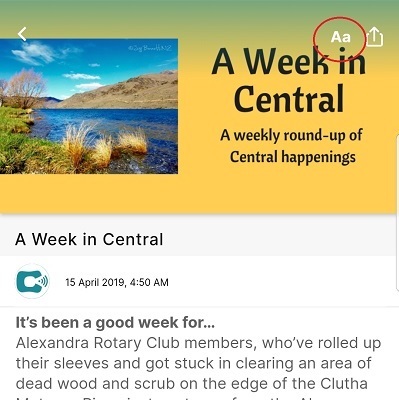
Global Search
The App is now fully searchable, right from the main menu screen where you will see a search icon at the top right of the screen. You can click this and type in what you’re looking for then search the app. If you can't find something, please let us know (Contact Us). If you can't find a particular business or group - please let them know you were looking for them!
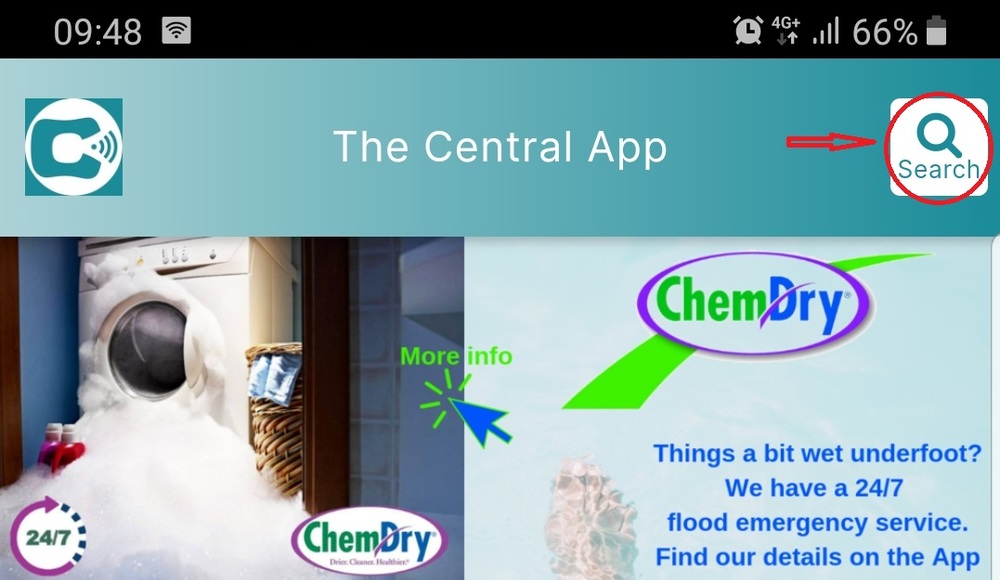
The search button on the main screen
Sharing
All content in the app is now shareable. Now you can share news stories, events, and other content. Simply click the “Share” icon when it appears on a page and then select from the options which appear on your device.
If there's a story you'd like to "save", simply email the link to yourself, and keep that. The link will always take you back to that story, even when it's no longer visible on the App.
You can share anything which has this button.
Image enhancement
Many users want to click on the top image to be able to enlarge it for a better look. Now you can – simply tap on the image and then manipulate it with your fingers.
Click anywhere in the main photo of a story to be able to pinch and zoom it for a better view.
Notifications click to content
When you receive a Notification, you can click the notification to be taken directly to the item being notified. If you miss the notification it is on the Notifications page and you can click on it and link to the item from there.
Location setting
If you find the App goes back to the main screen when you push on a listing, please check that your location setting has been allowed. Your location should be on as the App uses this to show you the map associated with most listings and events.
Links to other sections
You can now click on any underlined text and be taken directly to the relevant section. For example, if you see “Click here Business name”, when you click, you will be taken to that business’s listing on the App. Or taken to the relevant story, or event listing details.
Video
We now have the ability to include video in client listings – check out Goldfields Jet!
Contact Us
If you would like to get hold of us - the Contact Us section has several options. Simply click on the "Click here then scroll down to select" and pick the person you'd like to email. Then click again on the next line and select what you'd like to do. Easy! One of us will be in touch as soon as possible.
Problems
If you are experiencing problems with the App, here's a few things you can do:
Firstly, all phones do sometimes develop a glitch - it can happen, for example, downloading a new programme or App. Or, a corrupted piece of memory filing has occurred. So to eliminate that, could you please:
- Uninstall the App
- Clear your phone's memory (this step is crucial, otherwise sometimes the corrupt memory stays and is just used again)
- Restart your phone
- Reinstall the App.
This works in 99% of all cases, but in the unlikely event it doesn't work, please let me know ([email protected]). Please include an exact description of the problem (not just "it's not working"), along with:
- Your phone's make and model
- Your phone's operating system version.
I will pass that on to the technical team and get them to look into the issue.
When I have that info, I can get the technical team to look into it.
If you know of someone who is unable to update the App (this has happened to a small number of people) because they get the message the App has been disabled and set to inactive, please ask them to uninstall the App from their phone, and then reinstall it.
Explore
We recommend taking some time every so now and then (a good excuse to take the weight off your feet with a coffee, tea or other beverage) and pushing all the buttons - you might be surprised at just how much information you can find on the App.
Feedback
If you have any questions or would like to give any feedback, please Contact us – we welcome all suggestions and feedback! Contact Us


